With the popularity of cloud storage applications like Dropbox and Google Drive at an all time high, Microsoft's cloud storage app, Microsoft OneDrive, often gets overlooked. Last month Microsoft announced that all Office 365 subscribers would now be able to utilize unlimited cloud storage. This is especially interesting considering the free Microsoft Office subscription offered for UD students.
I recently ran out of storage room on Dropbox, so this news came at a perfect time. This, and cloud storage in general, may seem kind of confusing but if you find yourself looking for more cloud storage, this may be something to look into.
Something else I found interesting was the new partnership between Microsoft and one of their competitors, Dropbox, announced earlier this month.
Welcome to the University of Delaware Library's Student Multimedia Design Center blog, sharing tips and links for multimedia creators and users. Come visit us in person on the lower level of the Morris Library or online at www.lib.udel.edu/multimedia.
Sunday, November 30
Saturday, November 29
Photoshop Tips and Tricks
Hi guys!
As the semester is coming to an end and everyone has turned in their student projects, I'm sure most people used photoshop if you were doing a poster! For me, it was my first time using photoshop so it was a lot to learn and A LOT of trial and error. Luckily, the internet is an incredible resource for any photoshop questions I had. I found this blog http://www.creativebloq.com/photo-editing/photoshop-tips-and-fixes-612316 and it offers a lot of useful tips/tricks/shortcuts for photoshop! The site has all the simple tricks for the noobs (like me) and some more advanced tips for the photoshop connoisseurs!
I hope everyone is having a great break!
As the semester is coming to an end and everyone has turned in their student projects, I'm sure most people used photoshop if you were doing a poster! For me, it was my first time using photoshop so it was a lot to learn and A LOT of trial and error. Luckily, the internet is an incredible resource for any photoshop questions I had. I found this blog http://www.creativebloq.com/photo-editing/photoshop-tips-and-fixes-612316 and it offers a lot of useful tips/tricks/shortcuts for photoshop! The site has all the simple tricks for the noobs (like me) and some more advanced tips for the photoshop connoisseurs!
I hope everyone is having a great break!
Tuesday, November 25
Storing multimedia files when no hard drive is available
With external hard drives in short supply, where can students store files critical to their projects when their borrowed cameras are due?
The UD Dropbox can help but has limits. As described in the website,
The Dropbox software itself has limits on the amount of data that can be uploaded in a single dropoff. Even for browsers that support uploads larger than 2 GB, dropoffs may not exceed 10.0 GB per file, or 20.0 GB total for the entire dropoff.
The 2 GB limitation will support uploading many short video files. Because the Dropbox won't ingest file folders, one can't simply upload the contents of the AVCHD folder from a camera's hard drivefile, but one could upload individual files.
The UD Dropbox can help but has limits. As described in the website,
The Dropbox software itself has limits on the amount of data that can be uploaded in a single dropoff. Even for browsers that support uploads larger than 2 GB, dropoffs may not exceed 10.0 GB per file, or 20.0 GB total for the entire dropoff.
The 2 GB limitation will support uploading many short video files. Because the Dropbox won't ingest file folders, one can't simply upload the contents of the AVCHD folder from a camera's hard drivefile, but one could upload individual files.
Sunday, November 23
Reminder: 3 day headphone kits are available!
Finals week is approaching, and with that the library will be open 24 hours a day beginning Monday, December 1st. With many students expected to be at the library well past our desk closes at midnight, keep in mind that students have the option of loaning out a 3 day headphone kit. This will allow them to use our headphones during their late night study sessions rather than having to return them to us by 11:29 PM.
Saturday, November 22
iMovie to Dropbox, is it Possible?
Short answer, yes.
Long answer, it's probably not advisable.
Today someone came in looking for a Studio to reserve and an external hard drive to rent out so she could save her work and edit it later, but there was a problem. We were out of hard drives. This was a deal breaker for her because she had no other way to save it and her project was going to take much longer than two hours to edit. So she asked if she could save it to DropBox in the meantime. I had no idea, which prompted me to make a quick search and I came upon someone who had a similar question and had posed said question to the apple community (so we know the answer is legit). Which brings me back to the beginning of this post.
As a disclaimer, I did not test this out. The student who had the question decided not to try it for fear of losing the hours she would have put into her work, but there it is, if someone ever asks you the same question now we'll all know what to say:
Yes it is possible.
Just a little difficult because you have to drag everything that was used, photos, music, etc. to dropbox so the new computer will be able to open the files.
Long answer, it's probably not advisable.
Today someone came in looking for a Studio to reserve and an external hard drive to rent out so she could save her work and edit it later, but there was a problem. We were out of hard drives. This was a deal breaker for her because she had no other way to save it and her project was going to take much longer than two hours to edit. So she asked if she could save it to DropBox in the meantime. I had no idea, which prompted me to make a quick search and I came upon someone who had a similar question and had posed said question to the apple community (so we know the answer is legit). Which brings me back to the beginning of this post.
As a disclaimer, I did not test this out. The student who had the question decided not to try it for fear of losing the hours she would have put into her work, but there it is, if someone ever asks you the same question now we'll all know what to say:
Yes it is possible.
Just a little difficult because you have to drag everything that was used, photos, music, etc. to dropbox so the new computer will be able to open the files.
Thursday, November 20
Coloring Scanned Images Using Photoshop
When it comes to coloring line drawings or other forms of media, I prefer to scan the image at a high resolution and then opening the image in Photoshop to add color. Teagan White created a concise tutorial that does a much better job explaining the process than I could do in this blog post, so take a look at the tutorial in the link below.
Wednesday, November 19
Studio Abuse
Hey guys,
So as the semester is winding down students are using the studios now more than ever for their projects. Remember that they only have a two hour window to utilize the studios. They may come up to request an additional two hour block for the same day, only when at most 30 minutes of an existing reservation remains and time slots are available. If they have not made another reservation and are continuing to do their work, politely inform them that their time is up and KICK THEM OUT (just kidding, be nice about it).
So as the semester is winding down students are using the studios now more than ever for their projects. Remember that they only have a two hour window to utilize the studios. They may come up to request an additional two hour block for the same day, only when at most 30 minutes of an existing reservation remains and time slots are available. If they have not made another reservation and are continuing to do their work, politely inform them that their time is up and KICK THEM OUT (just kidding, be nice about it).
Also be sure to ask them specifically what they are using the studio for when they go to reserve one. Appropriate use for studios can be reviewed at: http://multimedia.lib.udel.edu:89/misc/operational-protocols.asp
Have fun removing people!
Have fun removing people!
Audio not working in certain parts of iMovie
Today we had a student who was working in iMovie and while inserting audio clips into the project, no sound from those clips would be projected but only at certain parts in the movie. Most likely the cause for this is that there is another audio clip that is corrupt or damaged in some way that is preventing that audio clip from working. To check/fix this problem:
- Click on the waveform button

- All of your audio clips should load and you should be able to see the various sound levels from each of your clips
- Look for any clips that have a loading circle that just doesn't seem to go away (also check for clips that have a yellow triangle with an exclamation point in them)
- If you find any of these clips, simply delete that clip and the rest of your audio should work.
Free Downloads for Designers
Hi guys,
As a design student I am constantly looking for high quality images on the internet to incorporate into my work. Recently I came across a great resource that we could all utilize for our SMDC projects. You The Designer is a blog for graphic designers and includes a tab for FREEBIES that are all high resolution downloads. Lots of cool backgrounds, textures, PSDs, and brushes for Photoshop are available. These downloads can really boost your work to the next level, and save you the time of scouring through low quality pixelated google images.
Here is the link to the freebies page:
http://www.youthedesigner.com/freebies/
Enjoy! Happy designing :)
As a design student I am constantly looking for high quality images on the internet to incorporate into my work. Recently I came across a great resource that we could all utilize for our SMDC projects. You The Designer is a blog for graphic designers and includes a tab for FREEBIES that are all high resolution downloads. Lots of cool backgrounds, textures, PSDs, and brushes for Photoshop are available. These downloads can really boost your work to the next level, and save you the time of scouring through low quality pixelated google images.
Here is the link to the freebies page:
http://www.youthedesigner.com/freebies/
Enjoy! Happy designing :)
Tuesday, November 18
Media Encoder
Hi everyone!
Today, there was a person who has trying to convert an m4a
audio file to an mp3 file. Marcy helped me figure out what to do in this
situation so I thought I would share just in case someone else came across the
same problem. To convert the audio file, you simply need to open Adobe Media
Encoder and export the file in (or just drag the audio file into the encoder
from the desktop). After it is opened in Media Encoder, you need to select what
file you want it to be converted to under the first column called F4V (I think that’s
what it is called); in my case, I selected mp3. After you have selected mp3,
under the file menu, select Start Queue. The audio file will then be converted
to an mp3 file. The file will open onto the desktop and then the student can
use it however they need to.
Hope this helps!
Have a great week everyone!
Shannon
Monday, November 17
iMovie vs. Final Cut- Which to Use?
Professors frequently assign video projects to students in a
variety of classes. When it comes down to editing the video, it can be tricky
to figure out what software to use. iMovie is the usual go-to editing software
and can create a great basic video fit with transitions and simple editing.
However, in some cases this is not enough, and a more thorough editing software
is needed. This can be found in Apple’s Final Cut Pro X.
iMovie is an excellent beginner’s introduction to video
editing. Some features of interest, particularly to students, are the ability
to create video titles and credits, making easy transitions between clips, and
the ability to export the video into a few different types of video formats.
The drag-and-drop format is easy to use, and themes are available. However,
there are some limitations to iMovie that those wishing to create a more
professional film may not like. For example, only one video effect per clip can
be added, which cannot be adjusted to fit the user’s needs. Editing can be slow
if you must drag-and-drop an effect to every single clip, as opposed to working
all the clips together.
Final Cut Pro X is another type of Apple video editing
software focused more on professional editing and projects. A particularly
helpful aspect of Final Cut is the ability to edit multiple videos
simultaneously to get the job done faster. Also helpful is the ability for
Final Cut Pro software to be used with formats that are not typically supported
by Apple. iMovie projects can be uploaded into Final Cut and the user can then
take advantage of the more advanced editing shortcuts. One interesting feature
of Final Cut of the Color Board, where the user has complete control over the
video’s color, saturation, and exposure, much like Adobe Photoshop.
Ultimately, both iMovie and Final Cut are two excellent
video editing programs. They are similar in a variety of ways and are capable
of creating great final products. Ultimately, it is up to the user to decide
what kind of professionalism is necessary for their film. If the purpose of the
project is simply on the information presented, iMovie might be the way to go.
However, a film class that emphasizes the video quality and manipulation might
prefer Final Cut Pro X being used.
Convert video from MTS to MOV
This month I ran into a few instances where a student had recorded video under the file extension MTS, which is a HD file extension used by Sony and Panasonic cameras. When the student tried to import this into iMovie for editing, the program would not accept the video. I had never seen this extension before but after I did a quick search I learned that it could be easily converted to MOV or any other video format. A few converter websites ask the user to download software in order to convert the video. I found a website called zamzar.com which allows the user to convert video without having to download any software. You can easily upload the file to the website, and they email you the converted video file.This website worked great and converted the files pretty fast. But of course there is a catch, you can only upload up to 10 files to be converted for free.
Thursday, November 13
Metronome in Garageband
Hey Everyone,
So today at the center a student was in studio 4 and was trying to record audio in Garageband and ran into some issues with the sound. We restarted the computer and the settings defaulted back to original preference settings for audio output. Once we connected the microphone and got the sound to come through we realized that the metronome was clicking and counting during the students audio file. Whenever the computer is restarted it will automatically select the metronome. It is necessary to click the metronome symbol in order to have it turned off during recording. A student who is utilizing this software in the studio will have to perform this task each time the computer is restarted.
Have a good weekend!
So today at the center a student was in studio 4 and was trying to record audio in Garageband and ran into some issues with the sound. We restarted the computer and the settings defaulted back to original preference settings for audio output. Once we connected the microphone and got the sound to come through we realized that the metronome was clicking and counting during the students audio file. Whenever the computer is restarted it will automatically select the metronome. It is necessary to click the metronome symbol in order to have it turned off during recording. A student who is utilizing this software in the studio will have to perform this task each time the computer is restarted.
Have a good weekend!
Wednesday, November 12
When video cameras are scarce
This time of year we are often out or nearly out of our commonly used memory-based video cameras. Here are some other options:
- Cameras reserved for classes that have had multimedia instruction sessions here with Hannah. These are stored in the black cabinets in the back. I've found that students in these classes do not always say they were in a class and eligible to take one out. You can ask "Are you in a class that has had sessions in multimedia here?" If so look up the professor's name on the spreadsheet Hannah has linked, it's under "Guides and Information" and then "Class-Use Camera Information." Ask a supervisor for help if needed.
- Advanced cameras may be in, just remind people they would need to take time to familiarize themselves with the cameras as they are more complex, and cost a lot more to replace if broken.
- Tape based cameras. A few years ago this is all we had! You can people the tapes are digital as some may think they are like old camcorders. The regular Mini DV tapes are $5.00 and HD $10.00. (The ZR930 camera only records in standard mode.)
- Digital still cameras/DSLRs can record video. I don't recommend the oldest Canon Power Shots unless they don't need good quality footage. Also they only have a 1 GB memory card.
- Go Pro cameras.
Monday, November 10
Bringing iTunes Library Songs into Audacity
Today, a user came to the desk with questions about mixing songs in audacity. She said that when she imported from her iTunes library files, the audacity track was just loud white noise.
The fix is simple: convert the iTunes file (it could be m4a, AAC, mp3) to a file format that Audacity will be compatible with. The file format that worked was AIFF.
In iTunes:
1. click Preferences
2. click General
3. click Import Settings, and choose AIFF
4. Select song you wish to convert, right click and choose create AIFF conversion
After conversion, go to Audacity and choose File>Import>Audio and choose from your iTunes library songs. Make sure to choose the newly-made AIFF version instead of the original!
Thanks and have a great week!
The fix is simple: convert the iTunes file (it could be m4a, AAC, mp3) to a file format that Audacity will be compatible with. The file format that worked was AIFF.
In iTunes:
1. click Preferences
2. click General
3. click Import Settings, and choose AIFF
4. Select song you wish to convert, right click and choose create AIFF conversion
After conversion, go to Audacity and choose File>Import>Audio and choose from your iTunes library songs. Make sure to choose the newly-made AIFF version instead of the original!
Thanks and have a great week!
Saturday, November 8
Thursday, November 6
Easy to Understand Manual for the Alesis Multimix 8 USB (that thing we plug everything into in studio 6)
A little while ago I was working at the desk when a couple of people came in armed with a bass, amp, and reservation for Studio 6. They'd never used the equipment we have in there and were a little lost on where to plug their bass in. I'm not going to lie, I was too (Studio 6 confuses me, there, it's out, I feel the weight lifting off of my shoulders...), until I brought up everyone's favorite information companion, Google, and typed in the name of our mixer. That's when I found this, a really easy to understand beginners manual that details everything from what should plug into where, what button does which, and even some handy troubleshooting tips (chapter 5). There are even pictures! Gotta love those pictures.
Anywho, if you're ever in any need of a reference for our fancy Studio 6, try out this manual. I've taken the liberty of detailing a few of the more pertinent sections below, but don't take my list as the all inclusive, that's all it has, deal. It's just a handy little cheat sheet, not the full blown table of contents (pg 1-2).
Sections of possible interest:
Pg 21-23: Possibly the most potentially helpful section in this entire manual, the troubleshooting guide.
Pg 29-30: Terminology got you down? These pages give a nice little rundown for all the potentially head scratching words dispersed throughout the manual.
Anywho, if you're ever in any need of a reference for our fancy Studio 6, try out this manual. I've taken the liberty of detailing a few of the more pertinent sections below, but don't take my list as the all inclusive, that's all it has, deal. It's just a handy little cheat sheet, not the full blown table of contents (pg 1-2).
Sections of possible interest:
Pg 5: A nice how to on using the manual, if you have a question that my list doesn't answer, go here. It gives a nice little blurb about what each of its sections entail.
Pg 7: A picture that shows you what can hook into where. This is handy if someone brings in their own instrument, though most of what you can hook up has already been done for us (like the tape deck).
Pg 9-10: If you need a super in depth explanation of what each input/output is, go here.
Pg 11-13: Ever wonder what those knobs and buttons on our cheat sheets do? Explanation right here.
Pg 21-23: Possibly the most potentially helpful section in this entire manual, the troubleshooting guide.
Pg 29-30: Terminology got you down? These pages give a nice little rundown for all the potentially head scratching words dispersed throughout the manual.
Wednesday, November 5
Super Secret VLC features
You may or may not know of a program we have at the Center called VLC. VLC is a media player that is renown for playing a wide variety of media formats. What you may not know (and I didn't) is that VLC can do much more than just play media. Here is an article from Lifehacker.com which lists some awesome hidden features of VLC.
Features include Screen Capture, YouTube Downloads, Video File Conversion, Webcam Capture, and Podcast Subscription.
Features include Screen Capture, YouTube Downloads, Video File Conversion, Webcam Capture, and Podcast Subscription.
Tuesday, November 4
A usefull trick for the inspired student
Greetings, dear friends.
Have you ever had problems with signing into your google accounts because they are sending you to the UD email login? Effected accounts include Youtube, gmail and ironically enough, blogger.com. This problem commonly results in anger and frustration (see power point slide shown above).
This problem has been shown to produce a 13% drop in productivity among Male students, and a 11% drop in productivity among Female students. A detailed study by the congressional non partisan research center indicates that there is a 27.65% chance that I am completely making this up.
In order to solve this problem, simply sign out of your UD email accounts. Being signed in to UD email (which is provided by Google) will block all your other Google accounts.
Happy election day!
Have you ever had problems with signing into your google accounts because they are sending you to the UD email login? Effected accounts include Youtube, gmail and ironically enough, blogger.com. This problem commonly results in anger and frustration (see power point slide shown above).
This problem has been shown to produce a 13% drop in productivity among Male students, and a 11% drop in productivity among Female students. A detailed study by the congressional non partisan research center indicates that there is a 27.65% chance that I am completely making this up.
In order to solve this problem, simply sign out of your UD email accounts. Being signed in to UD email (which is provided by Google) will block all your other Google accounts.
Happy election day!
Infogram
Hey
everyone!
I found this
website that is awesome if you are interested in creating charts or other kinds
of data visuals online. The website is called infogr.am. Infogram specializes in
helping you create infographics and charts are easy and quick to use. You can embed them into any project. The basic package (that is free, I might add)
includes more than 30 chart types, easy data editing, the ability to import
XLS, XLSX, and CSV files, and the ability to publish you infographic online.
Shannon
Sunday, November 2
Multimedia Staff Assemble! It's time to talk about Chrome on the desk computers.
Hey everybody,
As you may have noticed, we now have Chrome installed on every computer at the service desk!
So if you prefer to use Chrome over Firefox then this is good news for you. That being said, as of right now there are some unresolved issues between Chrome, WMS, and our StaffWeb:
If you follow these tips then your experience using Chrome on the service desk computers should be a lot more enjoyable.
As you may have noticed, we now have Chrome installed on every computer at the service desk!
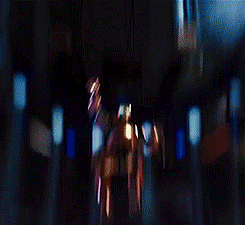 |
| Iron Man threw a party to celebrate the installation of Chrome. |
- Chrome by default will block any plugins from running on any webpages. The WMS staff website needs plug-ins to function in order to properly connect to the receipt printer. To make sure that plug-ins work, go to WMS, click on the puzzle piece with a red X on it in the top right corner, and select "Always allow plug-ins on multimedia.lib.udel.edu". If you don't see a puzzle piece icon, then Chrome isn't blocking plug-ins at that time and the receipt printer should be working.
- If you are using Chrome on either of the two computers that are on the left of the register, you will notice that the Staffweb Intranet webpage (the webpage where the shift switcher, operational protocols, telephone lists, etc. are) will not load due to Chrome automatically blocking any pop-up windows. So far, no one has found a way to stop Chrome from blocking the pop-up window. If you need to access the intranet, just use Firefox.
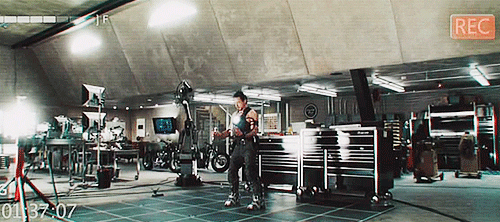 |
| An example of what happens if you don't follow these tips. |
 |
| Loki has pre-approved of these tips. |
Saturday, November 1
powerpoint to dvd
Hey guys,
Today while Emily and I were working someone asked us how to make a powerpoint readable on a dvd. Lucky and Eve taught us how to do it because we weren't sure. Once their powerpoint is completed they save the file and then they need to open it in Adobe Media Encoder and convert the file extension to H.264. Once it is in H.264 format they can burn their dvd from idvd.
How to convert the file to H.264
1. Add your file in Adobe Media Encoder (File>Add Source)
2. Once your file is in the queue, click on it
3. A new window should pop up, click on the format
4. Scroll down and choose H.264
5. Make sure that you have chosen to export video and export audio, then click okay
6. Press the play button in the top right corner and the conversion will begin
7. Your file will save in the same folder that you got your original file from
Today while Emily and I were working someone asked us how to make a powerpoint readable on a dvd. Lucky and Eve taught us how to do it because we weren't sure. Once their powerpoint is completed they save the file and then they need to open it in Adobe Media Encoder and convert the file extension to H.264. Once it is in H.264 format they can burn their dvd from idvd.
How to convert the file to H.264
1. Add your file in Adobe Media Encoder (File>Add Source)
2. Once your file is in the queue, click on it
3. A new window should pop up, click on the format
4. Scroll down and choose H.264
5. Make sure that you have chosen to export video and export audio, then click okay
6. Press the play button in the top right corner and the conversion will begin
7. Your file will save in the same folder that you got your original file from
Subscribe to:
Posts (Atom)
